The Manager Window
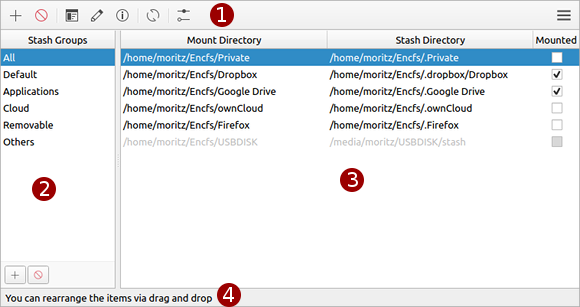
The manager window is MEncfsM's main interface. It allows you to arrange the stashes and dragging them around inside the interface and gives access to all configuration dialogs. It can be separated into four parts:
The toolbar
The toolbar gives quick access to everything you can do with your stashes. You can for example add, remove or configure them. The button just to the right opens the application menu.
The toolbar gives quick access to everything you can do with your stashes. You can for example add, remove or configure them. The button just to the right opens the application menu.
The stash groups
Stash groups allow you to group your stashes together into logical sections. To create a stash group, click on the plus-button below the list of stash groups. It will then append a new entry to the list and put them into edit mode to give it a name. To remove a stash group, first select in in the list and then click on the button right next to the "Add"-Button below the stash group list. To rename a stash group, double click on its entry and type in the new name. You can drag the stash groups around just like with stashes in the stash list to change their order. To assign stashes to stash groups, drag the stashes from the stash list and drop them onto the stash group. All newly added stashes will be in the "Default" group, which means that they will be shown in the top level menu of the tray menu, while stashes inside all other stash groups will be shown as submenus. You can adjust that behavior in the preferences.
Stash groups allow you to group your stashes together into logical sections. To create a stash group, click on the plus-button below the list of stash groups. It will then append a new entry to the list and put them into edit mode to give it a name. To remove a stash group, first select in in the list and then click on the button right next to the "Add"-Button below the stash group list. To rename a stash group, double click on its entry and type in the new name. You can drag the stash groups around just like with stashes in the stash list to change their order. To assign stashes to stash groups, drag the stashes from the stash list and drop them onto the stash group. All newly added stashes will be in the "Default" group, which means that they will be shown in the top level menu of the tray menu, while stashes inside all other stash groups will be shown as submenus. You can adjust that behavior in the preferences.
The stash list
The stash list shows you the stashes that are configured in MEncfsM and whether they are available (unavailable stashes are grayed out) and whether they are mounted. Double clicking on an entry will shows its configuration dialog and clicking on the checkbox inside the "Mounted"-column will mount, unmount or cancel any action performed on the stash depending on its state. You can rearrange the order of the stashes by dragging them with the mouse. This will also effect the order in which they are shown in the system tray icon.
The stash list shows you the stashes that are configured in MEncfsM and whether they are available (unavailable stashes are grayed out) and whether they are mounted. Double clicking on an entry will shows its configuration dialog and clicking on the checkbox inside the "Mounted"-column will mount, unmount or cancel any action performed on the stash depending on its state. You can rearrange the order of the stashes by dragging them with the mouse. This will also effect the order in which they are shown in the system tray icon.
The status bar
The status bar shows the stashes and the actions that they are performing. It will always only show the stash activity of one stash at most, even if multiple stashes are busy at the same time.
The status bar shows the stashes and the actions that they are performing. It will always only show the stash activity of one stash at most, even if multiple stashes are busy at the same time.